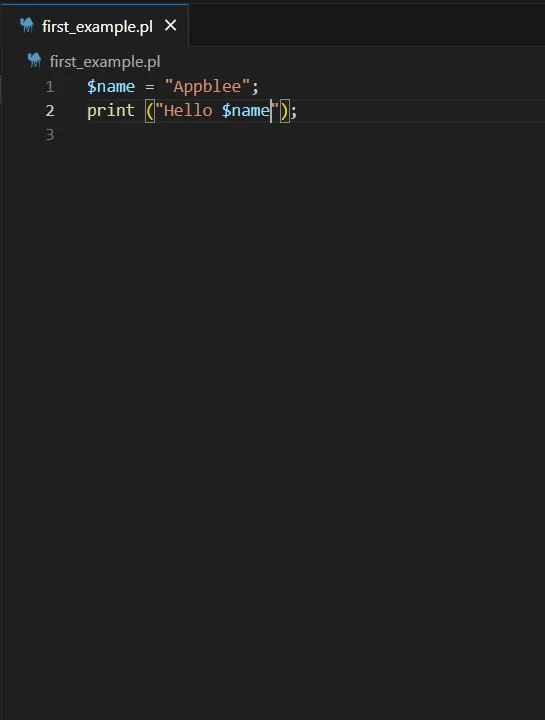First, you have to make sure that you have already installed any version of Perl. To check the version, open the command prompt(Windows → cmd) and type the command perl -v
if you have already installed Perl, you can see this message shown below.
Unless let's install Perl on Windows.
How to install Perl on Windows
Step 1:
Download and install Strawberry Perl from the official website.
Select the recommended version according to your operating system(32 or 64-bit) and click on the download link.
Getting Started:
Getting done with the user license agreement:
Installation Process:
Change the location if you want. Otherwise, keep the default location and click next. Then click on the install button after that the installation process will be started. once the installation is finished, click on the finish button.
Finish the Installation Process:
After completing the installation process, to check whether you are successfully installed, type Perl on the search bar. It will show the Perl(command line) if you have already installed it.
First Perl Program
Step 2:If you come to this point, any IDE or text editor can be used to write Perl Codes and Run them on the IDE or the Perl(command line) with the use of the command:
Here is an example for beginning the use of Perl. Let's consider a simple program which is to print hello with your name.
In conclusion here we provided the complete guide for how to install Perl on Windows. Let's explore more about the simple examples and further about Perl in the next post. 🍏🐝


.jpg)
.jpg)

.jpg)
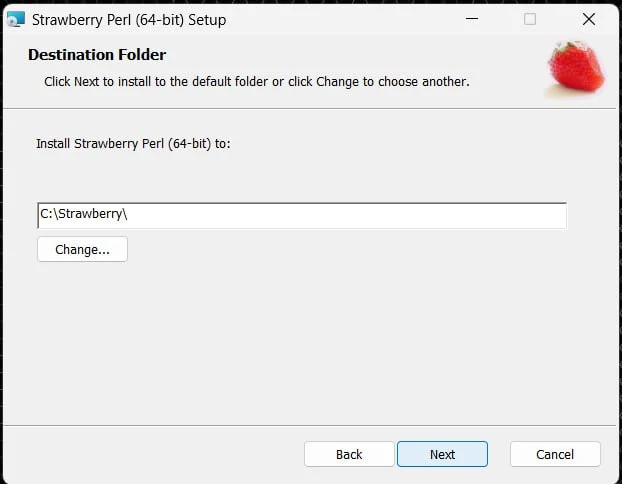.jpg)
.jpg)
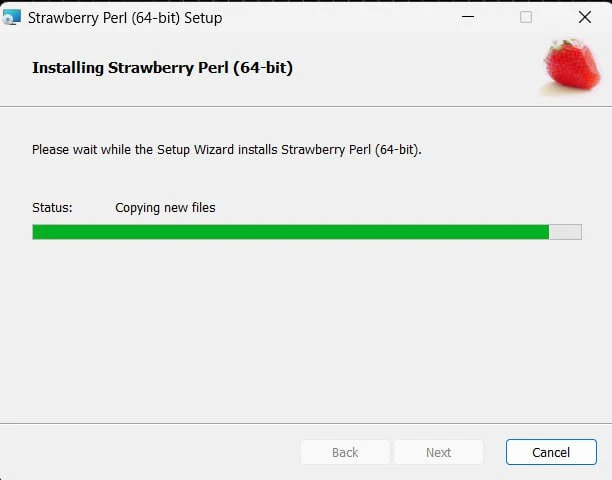.jpg)
.jpg)
.png)